4 min to read
How to Use the Threads API for Easy Automated Posting
A Step-by-Step Guide to Setting Up and Using the Threads API for Automated Content Posting
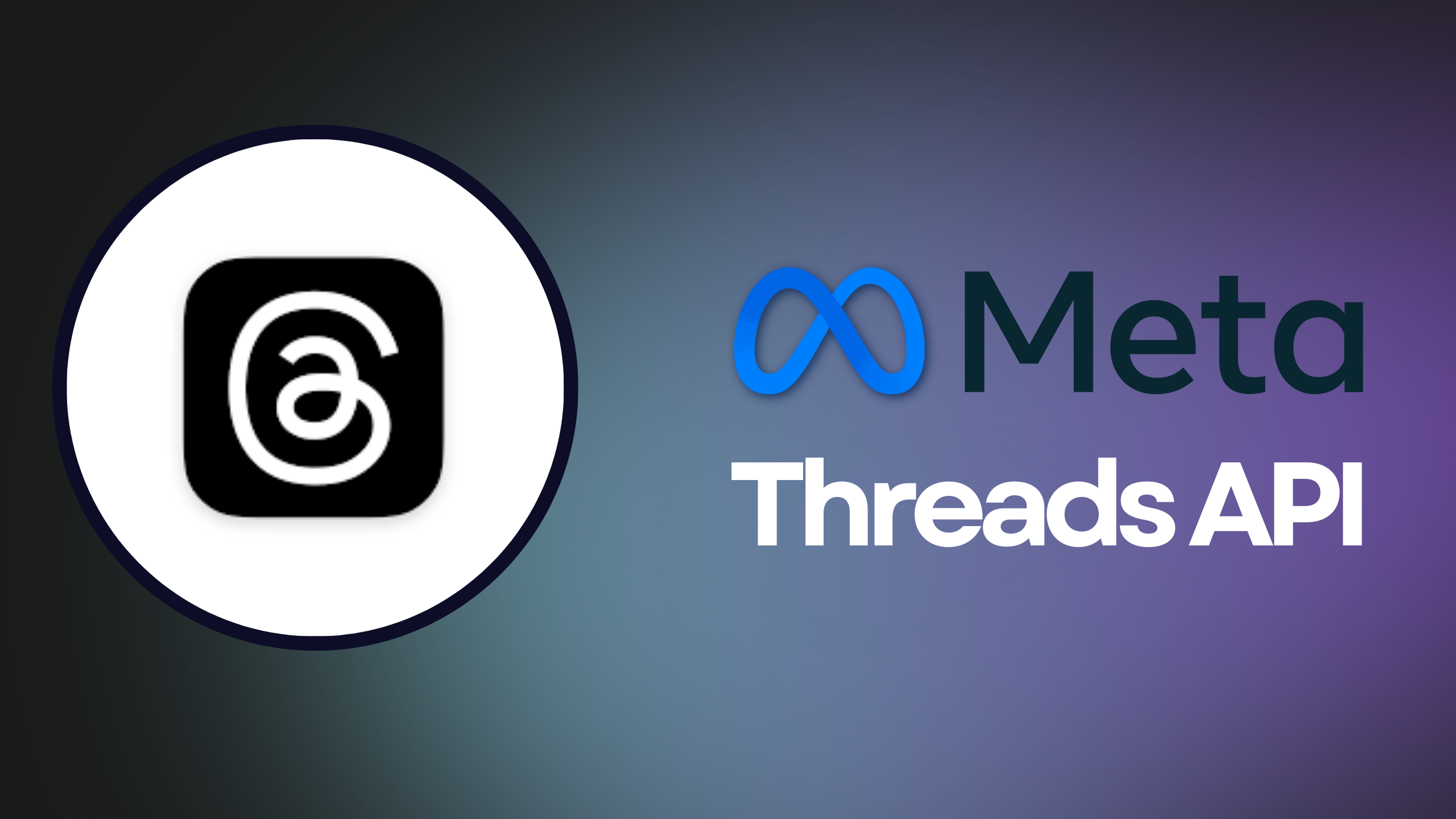
 Threads API: How to Automate Your Posts
Threads API: How to Automate Your Posts
Learn how to use the Threads API to automatically generate and post content. This guide will take you step-by-step through setting up the API and making your first post.
 Prerequisites
Prerequisites
Before diving into the Threads API, you need a developer account with Meta. Create one here
 Business Account is Mandatory
Business Account is Mandatory
To access the Threads API, your account must be verified as a business account. Submit the required documents and wait for verification, which typically takes 1-2 days. Once verified, you can create business apps.
 Creating a Business App
Creating a Business App
The Threads API is designed for business use, allowing workflows to cross-post content. Create a new business app through the Meta app dashboard. Make sure it’s a new app, as older ones don’t support Threads integration.
 Setting Permissions for Your App
Setting Permissions for Your App
Configure your app permissions based on your needs. For basic posting, you’ll need:
threads_basicthreads_content_publish
Additional permissions can be added later, like checking replies and automated cleanup.
 Configuring OAuth
Configuring OAuth
To allow users to interact with your app, configure the necessary OAuth URLs. OAuth is a password-free authorization process used for secure access to resources. If you don’t have a website, you can use Postman to handle OAuth flows
 Adding Testers
Adding Testers
You can add specific testers to try out your app. This step is optional if you’re using OAuth to grant access to users directly.
 Remember Your App Settings
Remember Your App Settings
Before making API calls, you’ll need your CLIENT_ID and CLIENT_SECRET, found in the app’s basic settings. Handle these credentials securely.
 Authorizing Your App
Authorizing Your App
 Getting the Authorization Code
Getting the Authorization Code
To access the Threads API, you must first get an authorization code. This is done through a URL that opens in the browser, resembling:
https://threads.net/oauth/authorize?client_id=[CLIENT_ID]&redirect_uri=[REDIRECT_URL]&scope=[REQUESTED_SCOPES]&response_type=code
After opening this URL, you will be prompted to grant access. Once approved, the authorization code will be sent to the REDIRECT_URL you configured in the app’s OAuth settings.
 Requesting a Short-lived Access Token
Requesting a Short-lived Access Token
To convert the authorization code into an access token, use this API call:
curl -X POST \
https://graph.threads.net/oauth/access_token \
-F client_id=[CLIENT_ID] \
-F client_secret=[CLIENT_SECRET] \
-F grant_type=authorization_code \
-F redirect_uri=[REDIRECT_URL] \
-F code=[AUTH_CODE]
The response will include a short-lived access token:
{
"access_token": "THQVJ...",
"user_id": "xyz"
}
Creating a Long-lived Access Token To use the API for longer periods, convert the short-lived access token into a long-lived one:
curl -i -X GET "https://graph.threads.net/access_token?grant_type=th_exchange_token&client_secret=[CLIENT_SECRET]&access_token=[SHORT_LIVED_ACCESS_TOKEN]"
The response will include a long-lived access token:
{
"access_token": "<LONG_LIVED_USER_ACCESS_TOKEN>",
"token_type": "bearer",
"expires_in": 5183944
}
Renewing the Access Token To renew the access token before it expires, use this API call:
curl -i -X GET "https://graph.threads.net/refresh_access_token?grant_type=th_refresh_token&access_token=[LONG_LIVED_ACCESS_TOKEN]"
The response will include a new access token.
Posting Content Now that you are authorized, you can start posting content using the API. Refer to the Threads API documentation for more details on the types of content you can post.
Example: Posting an Image with Text To post an image, use the following API call:
curl -i -X POST \
"https://graph.threads.net/v1.0/<THREADS_USER_ID>/threads?media_type=IMAGE&image_url=https://www.example.com/images/bronz-fonz.jpg&text=#BronzFonz&access_token=<ACCESS_TOKEN>"
This creates a media container. To publish it, use:
curl -i -X POST \
"https://graph.threads.net/v1.0/<THREADS_USER_ID>/threads_publish?creation_id=<MEDIA_CONTAINER_ID>&access_token=<ACCESS_TOKEN>"
 Conclusion
Conclusion
You have now learned how to use the Threads API and can start uploading content automatically. Setting up the API might seem complicated initially, but with the step-by-step process outlined here, it’s quite manageable. For creators, shops, and businesses, automating Threads posts can be a powerful way to streamline workflows, cross-post content, and keep your audience engaged.
The Threads API provides not just posting capabilities but also allows data retrieval for analysis. This makes it a versatile tool for various use cases. Be sure to explore the API documentation for additional features that can further enhance your social media strategy.
Now that you’re equipped with this knowledge, you can automate your Threads posts and potentially integrate this process into your existing content strategies. If you’ve seen this post on Threads, it was automatically uploaded using the API. Happy posting! 🎉

